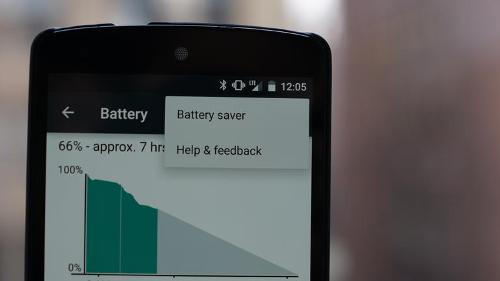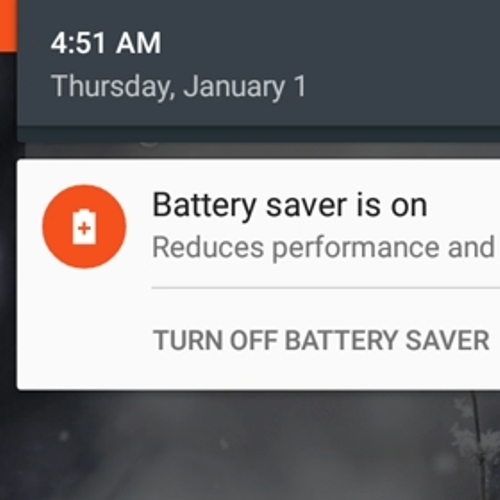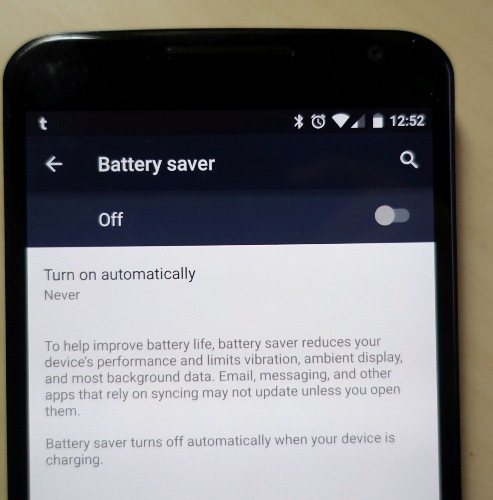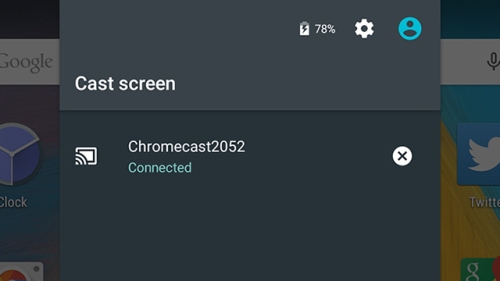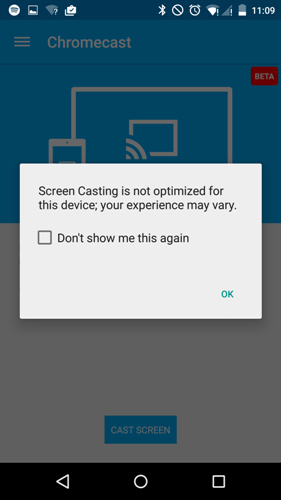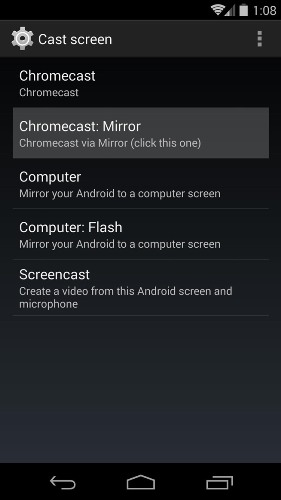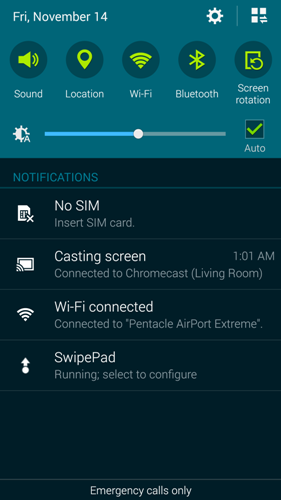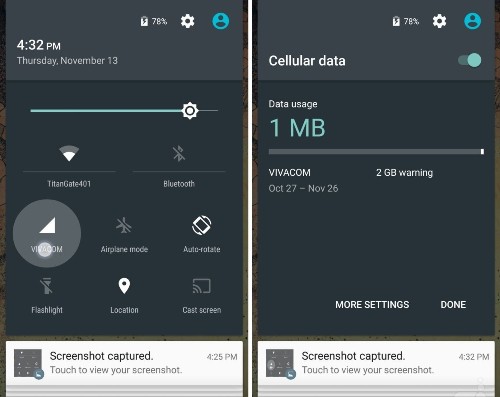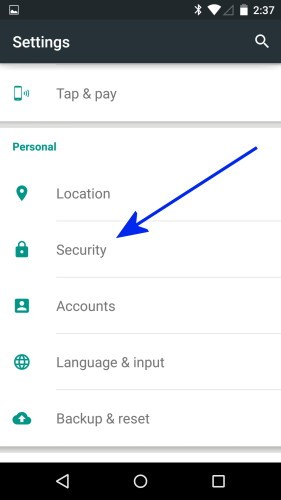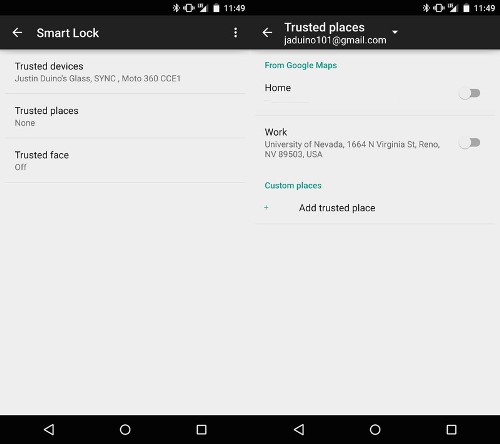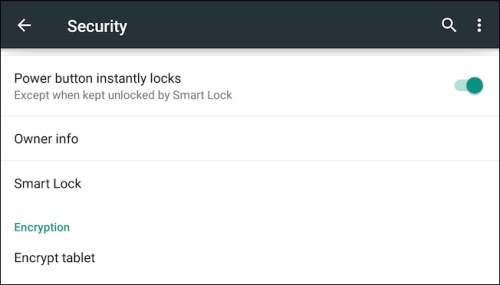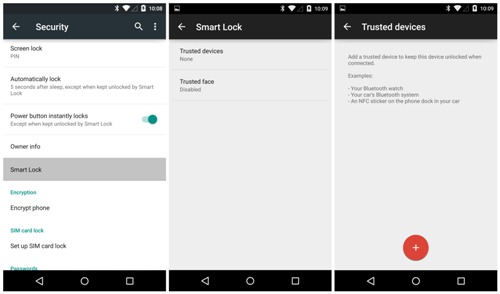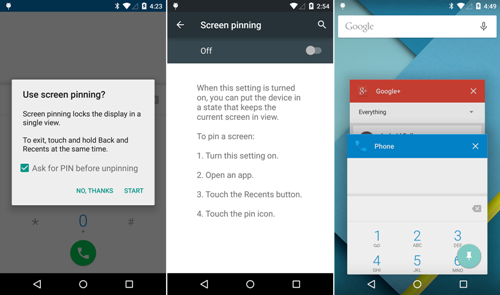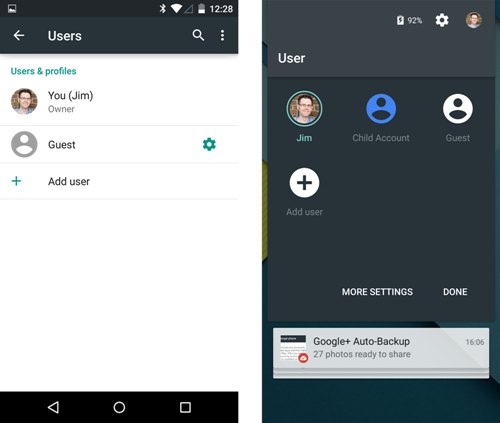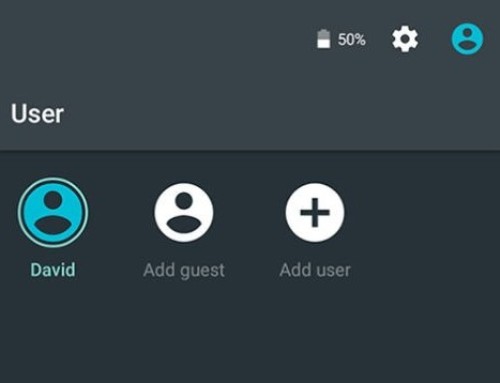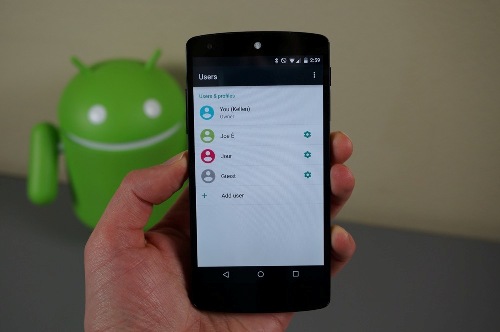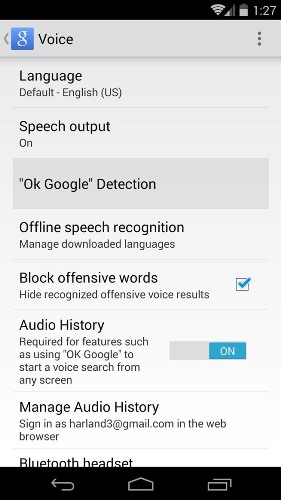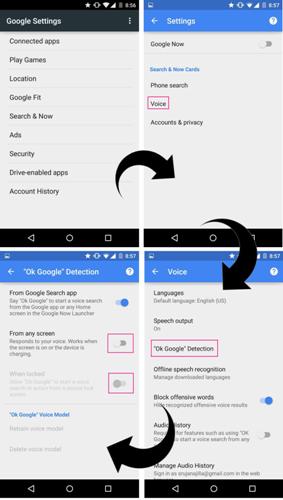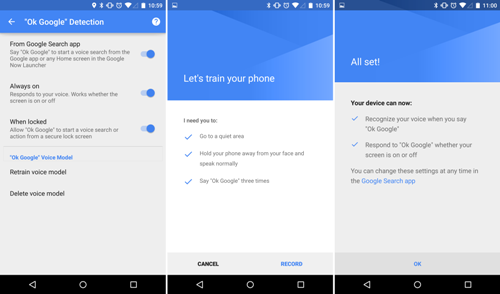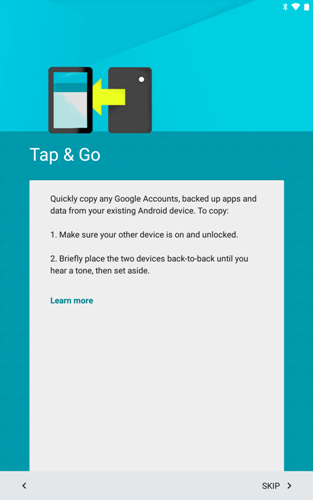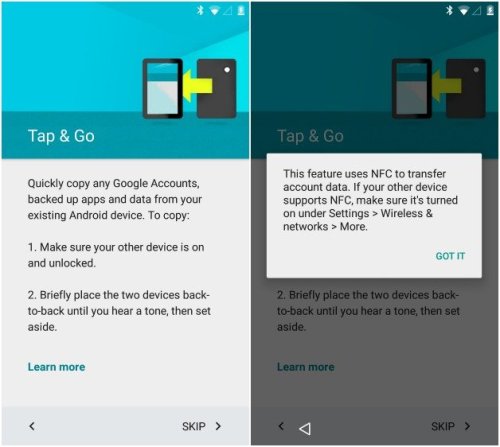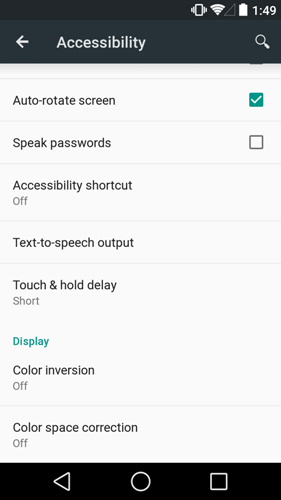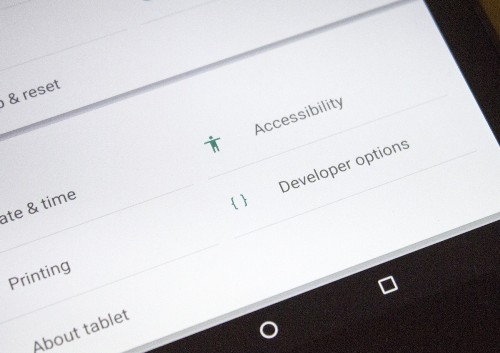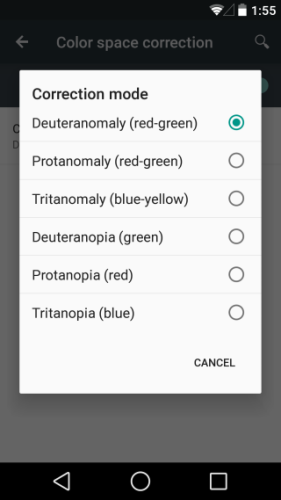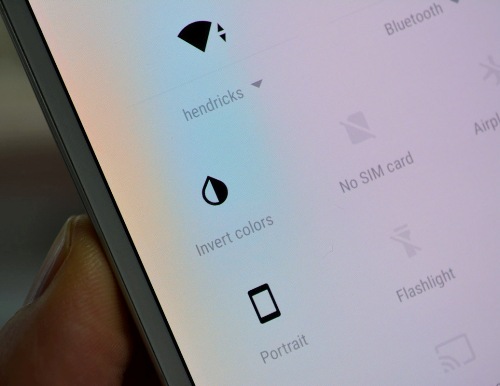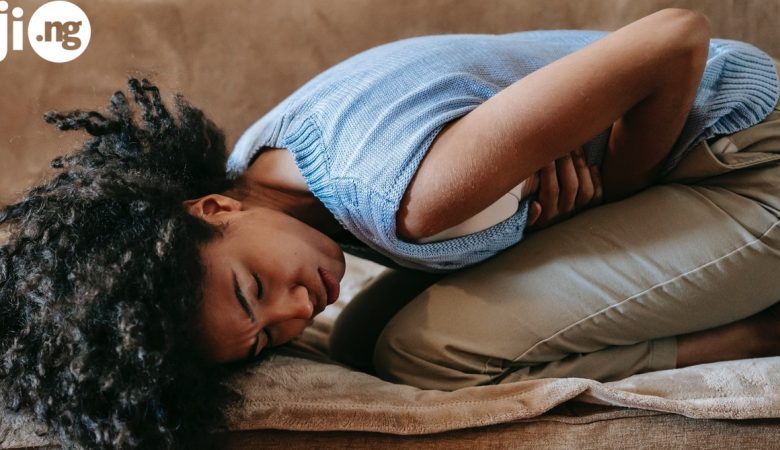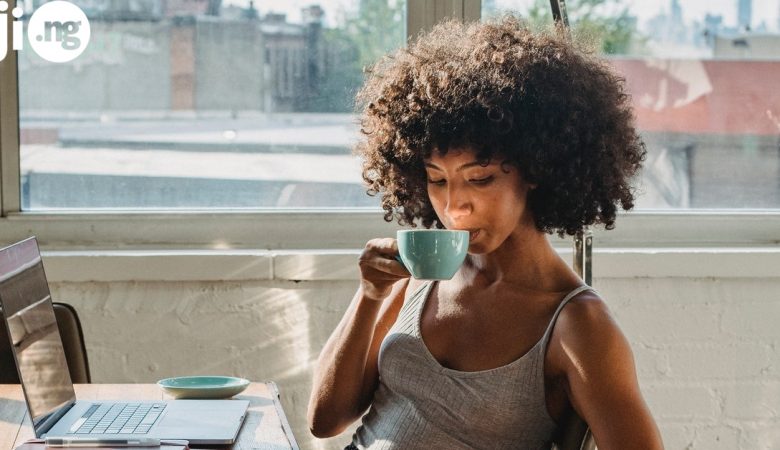Operating systems are “doing their best” to become “lighter”, prettier and simpler. The new versions include a number of additions and improvements that make user`s life easier.
Do you want to unlock your smartphone winking to its camera? Or wake it up with your voice? Maybe sometimes you need to save battery power as long as possible, maybe you always want to know how much traffic you`ve spent? Now it`s really easy! Meet the new Android Lollipop 5.0!
Buy newest smartphone models on JiJi at lowest prices – and use the advantages of modern mobile devices!
So, what your Android Lollipop 5.0 can really do? Go to the next page & find it out!
New battery saving mode
The feature promises to prolong battery life up to 90 minutes! This is great in case of an extreme situation, isn`t it?
To enable this feature open Settings, press “Battery”, then click Menu (icon with three vertical lines in the upper right corner) and choose “Battery saver”.
In the “on” condition it is trying to reduce consumption by turning off vibration and some applications running in the background, so be ready for this. Applications that synchronize their data may fail to do so, if they will be in the background. The function turns off when you connect the charger.
Viewing pictures on TV screen using Chromecast
Your favorite apps, photos, games and other stuff – are now on a big screen due to Chromecast!
The app that works with Chromecast is built in a system. Using this device that is connected to HDMI-port of your TV-set, you view data from your smartphone on TV screen. Go to notifications, and click the “Cast” button. The device will be detected automatically and begin the transfer.
Attention: you should enable battery saving mode on your Android device http://jiji.ng/mobile-phones/android-phone, because it can reduce processor performance and worsen the quality of transfer.
Tracking the traffic
Life is too short to keep track of your MB! Even if you don’t have unlimited Internet access on your phone.
If you do not want to use a third-party application to track the traffic flow, it is likely that you will love Android 5.0 new feature. To find out what amount of traffic you have already used, open Notifications and press on the icon of the operator.
Hide or enable private notifications
Lollipop 5.0 seriously thought over the notifications. Now it is not only nice to work with them (for example, clicking twice on notification about the app, you open this particular app), you can read them on the locked screen.
Unfortunately, if they are visible to you, they are visible to everyone else! If you don`t need this, go to Settings > Sound > Notifications, and choose “Hide sensitive notification content” in “When device is locked” section. Or you can hide all notifications!
Adding “reliable” devices
You can set Bluetooth or NFC tag as “reliable devices”. When the device is in range of your phone, you do not need to enter your secret code or password to unlock it.
To set this function, go to Settings > Security > Smart Lock > Trusted Devices.
Note that the Smart Lock option will be available only if the device has passcode lock.
What other secret & curious features Lollipop 5.0 has got? Switch to the next page & find it out!
New locking features
Another difference of Android 5.0 Lollipop is that the lock screen is one of the safest places in the new OS.
For example, you can hide the details of notifications on a locked screen of the device. In other words, you can hide your private notifications.
Creating unique and guest profiles
To do this, you need to stretch down the notification panel and click on the profile icon at the top right. You will see a list of profiles. If you have not used this option yet, there will be your profile and invitation to enter under the guest account, or create a new profile.
It is convenient to log in as a guest profile, if you want to lend someone your phone and limit its functionality. Creating new profile will give the new user the ability to customize his settings and access to features that are not available from the guest profile.
“Wake up” your phone using your voice
Slide on the home screen to the left to get into Google Now, then click on the three bars in the top left corner, then go to Settings > Voice > “OK Google” Detection. There you can enable voice recognition, and it will work even if the screen is locked and the phone is asleep.
More options to use NFC
Android Beam feature, first introduced in Android 4.0 Ice Cream Sandwich, has been improved due to the release of the Lollipop. Until then, users could share only web links, contact information, directions and video from YouTube, and now they can share anything.
Simply select the desired content, attach 2 Android phones that have NFC with their rear parts and either click on the screen, or choose Android Beam in Sharing menu.
Also, you can use NFC to copy data (for example, applications and settings) from your old Android device.
Color inversion and correction
To find these features go to Settings > Accessibility > Display.
For people with various visual impairments they offer reversing colors options, as well as three different color modes.
New and used smartphones at best prices – only on JiJi!