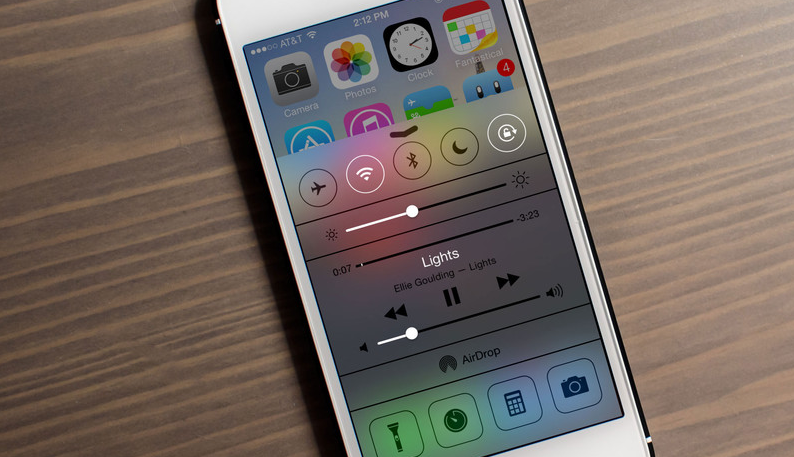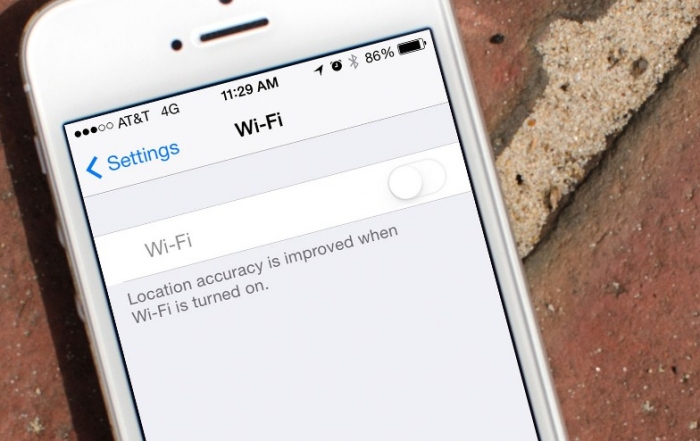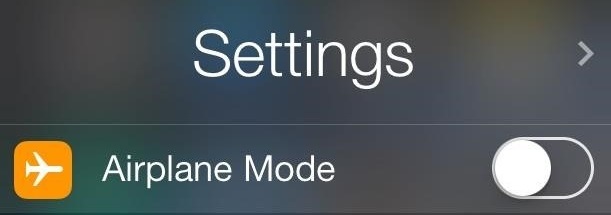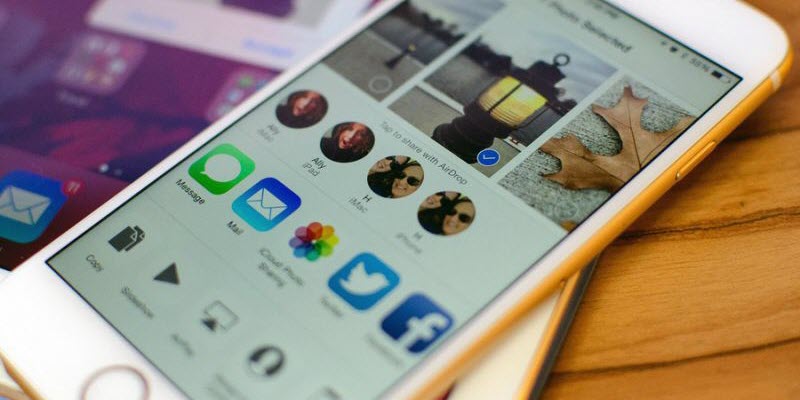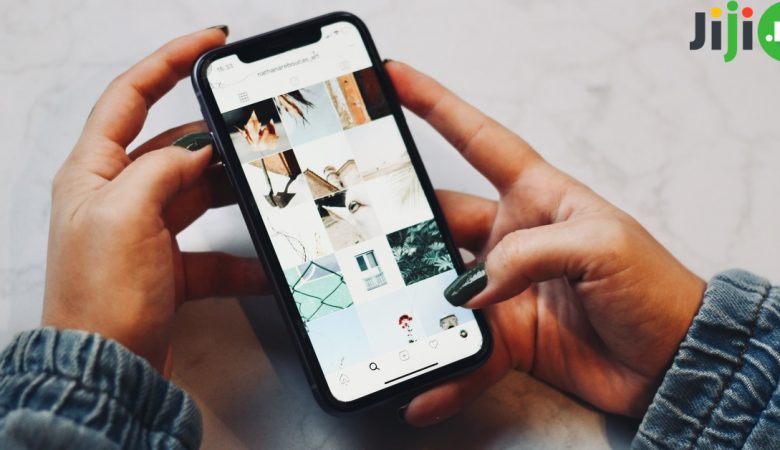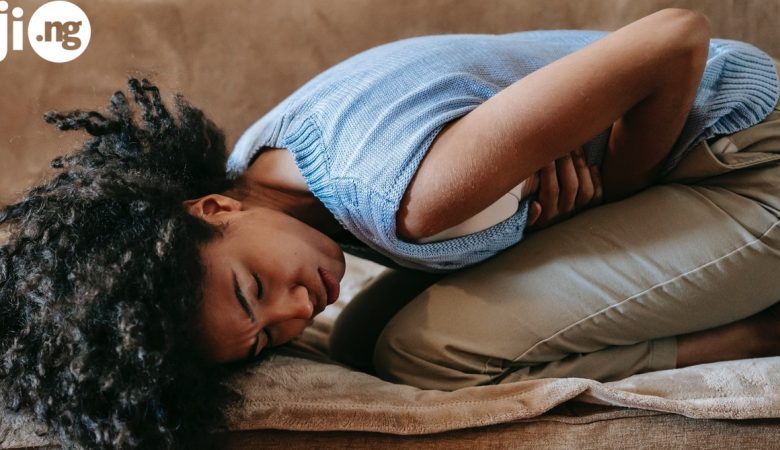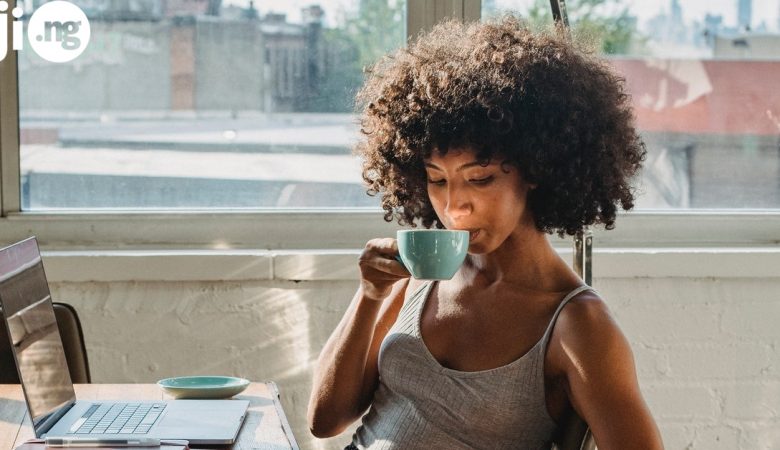It’s hard to argue with the fact that smartphones have been one of the greatest inventions of the last decade. With the help of our smartphone we can now do almost anything: work, watch movies, play games, shop online, talk to our friends, share photos, and a lot more fun and useful activities. However, all smartphones share the same problem: a battery that often dies in less than a day of active use, and, unfortunately, iPhone is no exception from this rule. Find out how get the most out of your iPhone’s battery with these 7 tips.
1. Minimize work
iPhones works on such advanced technology that there can be several processes running at one, which is, without doubt, very useful, but also drains your battery pretty fast. To prevent your phone from suddenly dying make sure to get rid of most background processes, like email check, weather, app updates, and especially music – even though your screen may be turned off while you play your favourite songs, this process can still negatively influence your iPhone’s battery life.
2. Disable location tracking
When iPhones got a feature that allowed them to track the user’s location, iPhone owners were delighted – now they could easily share their location with friends, use local services and weather, get the most out of mapping apps, and more. However, it’s not a secret that having your location tracking feature on drains your battery, so if you don’t need this feature at all times, or if you rarely move from one location to another, location services can be easily disabled if you go to Settings > Privacy > Location services, where you can switch off tracking altogether, or disable tracking for one app at a time.
3. Turn off Bluetooth and Wi-Fi
Whenever Wi-Fi is turned on in your iPhone, but you’re being away from the usual Wi-Fi spot, your phone scans for new connections every few seconds, which has a devastating effect on the battery life. In case you often move from one place to another, it doesn’t make sense to have Wi-Fi always on – you can always switch it on whenever you need it and whenever there’s a hotspot near you. The same goes for Bluetooth – unless you’re actively use it to share photos or files with other iPhone owners, don’t have it constantly turned on, or you’ll have to charge your phone all the time.
4. Use airplane mode
We recommend using this trick mainly for emergency situations – for example, when there are only 10% of battery left and you won’t get to the electrical outlet in the nearest time. However, airplane mode is great for dramatically extending your battery life. The downsides of it include the temporary inability to make or receive calls, send or receive texts, or use any online services and connections. Nevertheless, you can last a few hours more thanks to this mode, so it’s definitely worth considering.
5. Dim your screen
Nothing drains your battery faster than wrong brightness settings on your iPhone. In most cases you can get away with the minimum brightness settings, while maximum brightness not only kills your iPhone’s battery, but also damages your eyesight. Adjust the brightness levels according to your current needs, and you’ll do your eyesight and battery life a huge favour without sacrificing any of the comfort. This is especially useful when you’re reading from the screen and when there are dark letters on light background – in this case the text will be more visible with dimmed lighting.
6. Adjust the screen timeout
Currently the screen timeout on your phone can be 30 seconds or even 1 minute, but let’s be honest here: in most cases you only need the screen to be turned on as long as you hold the phone in your hand and perform some functions. Otherwise those extra seconds of a working screen eat up your iPhone’s charge, putting you at risk of being left without a working phone for a few hours. The timeout can be easily adjusted – we recommend setting the timeout of 5 seconds.
7. Avoid using vibration
Vibration can be a life saver when you try to silence your phone – for example, during an important meeting. However, frequent use of the vibration negatively affects your battery life, so whenever you don’t need to mute the call, turn off the vibration and use sound as your primary signal – it doesn’t drain the battery nearly as much as the vibration.
Buy and sell mobile phones with Jiji