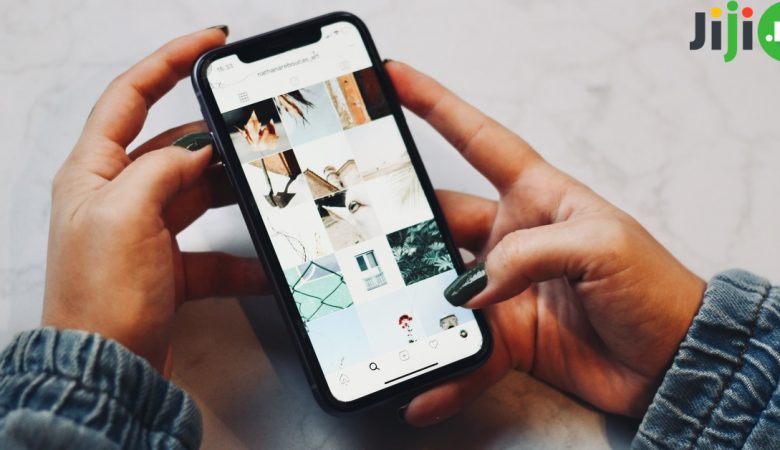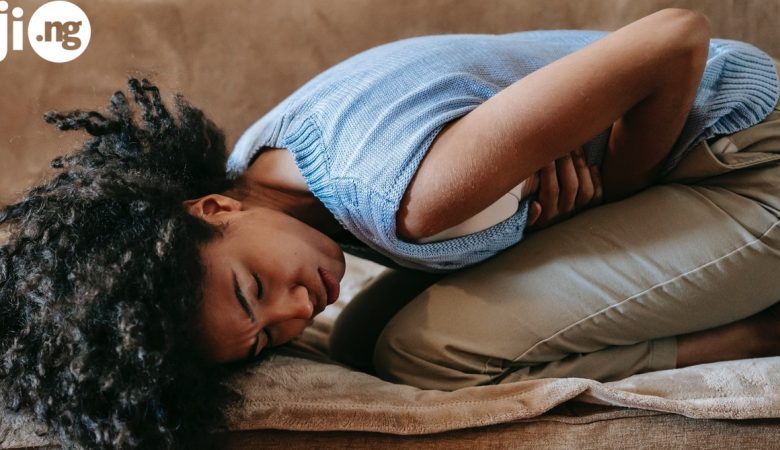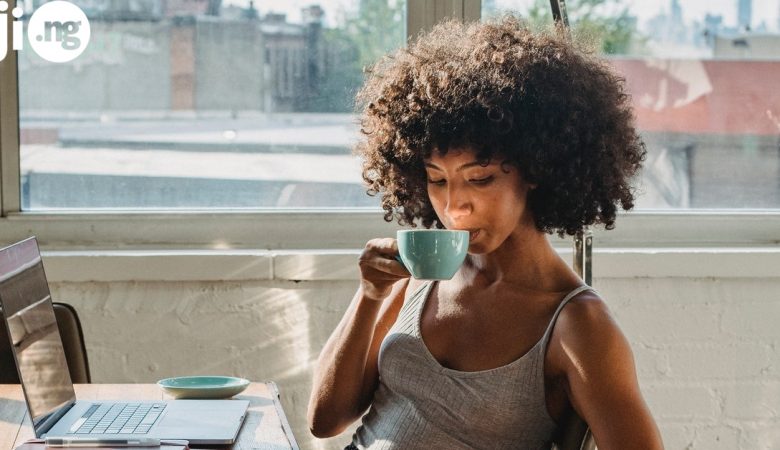There are many reasons why you may need to know how to flash a phone: whether you want to use your old phone with a new carrier or your device is unresponsive and you fear it may be dead, flashing the phone is the first thing to do. Find out 3 methods of how to flash an Android phone manually.
Shop thousands of mobile phones for every budget on Jiji
1. How to flash Android phone with computer
One of the most popular brands of software used for flashing Android phones is SmartPhone Flash Tool. This software is free and easy to use, but it can only be used on devices with MediaTek chipsets. Here is how to flash your phone using SP Flash Tool.
- Download the MTK driver on your computer, install it, and then use it to download the firmware you want to install on your phone.
- Download and install SP Flash Tool from the official website and launch the flash_tool.exe file.
- In the program that launches, select the Download button and then click on the Scatter Loading button.
- Once the firmware is downloaded, plug in your phone using a USB cable. The software will recognize your phone, and from then it should take a couple of minutes to get your phone flashed.
- When you see the “OK download” signal, disconnect your phone and wait for it to reboot. Now your device is ready to be used again!
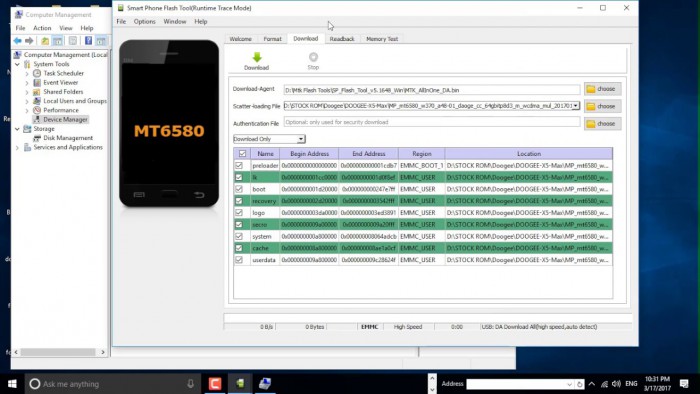
2. How to flash a phone without a computer
In order to learn the answer to the question “How can I flash my phone without a computer?“, you need to know the difference between custom ROM and stock ROM. Stock ROM is the factory firmware on your phone, while custom ROM can be installed externally.
Custom ROM has lots of possibilities for customizing your device and it can be installed without a computer with these steps:
- Find the custom ROM you want to use, since the choice of custom ROMs is different for every device. Download the selected ROM to your SD card.
- Switch of your phone and launch it into recovery mode by pressing the volume up or down button together with the power button. You will see a menu with options. Find and click the Backup option and proceed with the instructions on the screen to complete the backup.
- Next do a factory reset of your device. Launch the recovery mode menu, select “Wipe” and complete the reset.
- After that you need to reset the system partitions with the same “Wipe” menu – only this time select the “Advanced wipe” and then choose System. Proceed with the reset.
- Launch the recovery mode menu and select “Install”. Choose the custom ROM from your SD card you’ve downloaded earlier. Complete the installation.
- You will see a message telling you the installation has been completed successfully. Now you’re free to use your newly flashed phone! This is how to flash a phone manually.
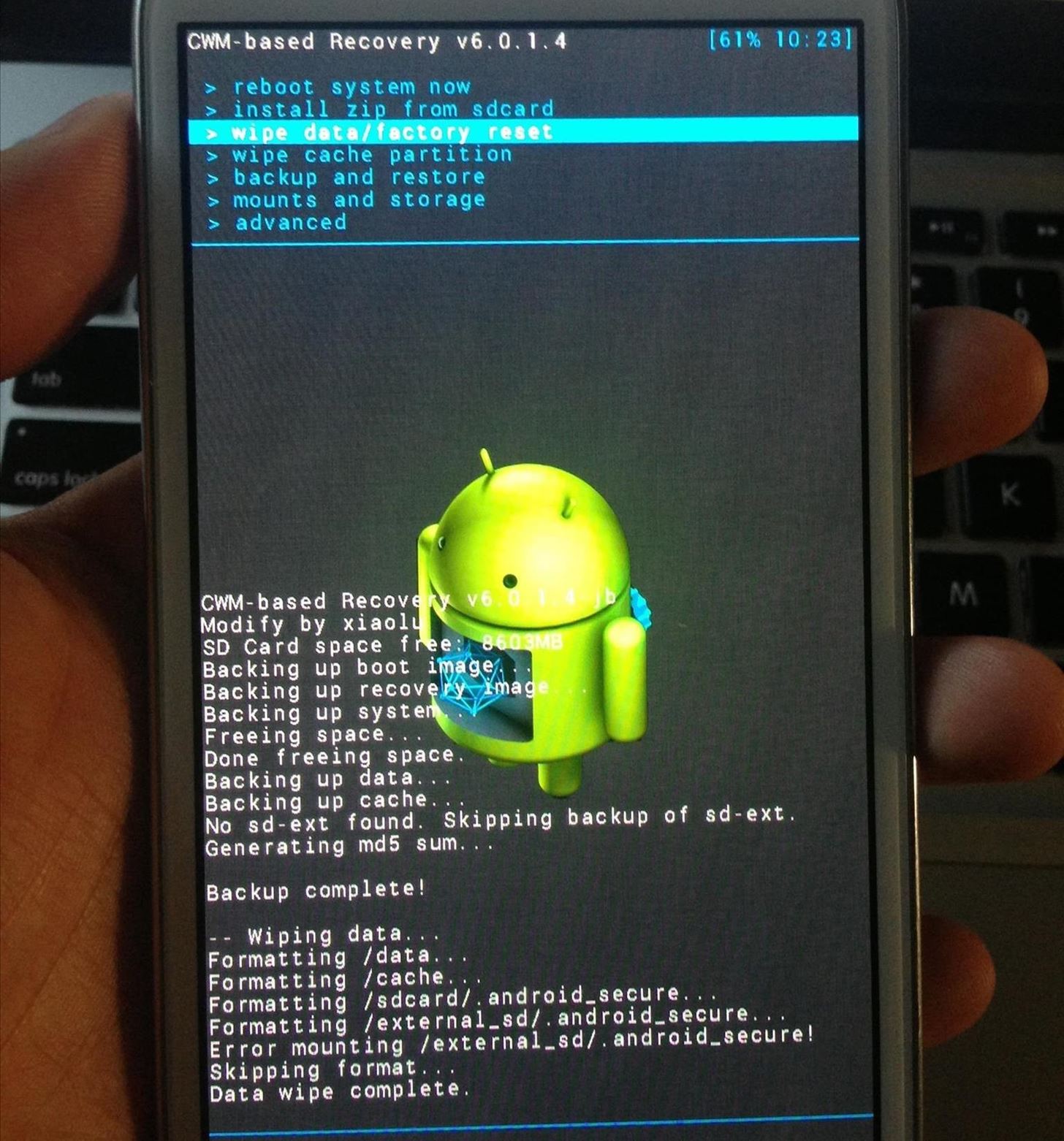
3. How to flash a Samsung phone
There is a good chance that you own a Samsung device, since it’s currently the most popular brand in Nigeria. Samsung users can flash their phones using Odin, the software that has been created specifically for Samsung:
- Download and install Samsung Kies or other driver software for your phone from the official Samsung website.
- Choose the version of the software that is compatible with your device and download it on your PC desktop as a .zip file. Restart your computer.
- Download and install the latest version of Odin. Right-click on the Odin icon and choose “Run as administrator”.
- Launch the Download mode on your phone by pressing the power, volume, and home button together. Wait for the phone to vibrate and release the power button.
- Press the volume up button and you’ll see the Download Mode screen.
- Connect your phone to the computer with a USB cable. Wait for Odin to recognize and add your device to the list.
- Choose the software file from the desktop and click “Start” to complete the installation.
- Your phone will reboot and you can start using the updated device immediately.
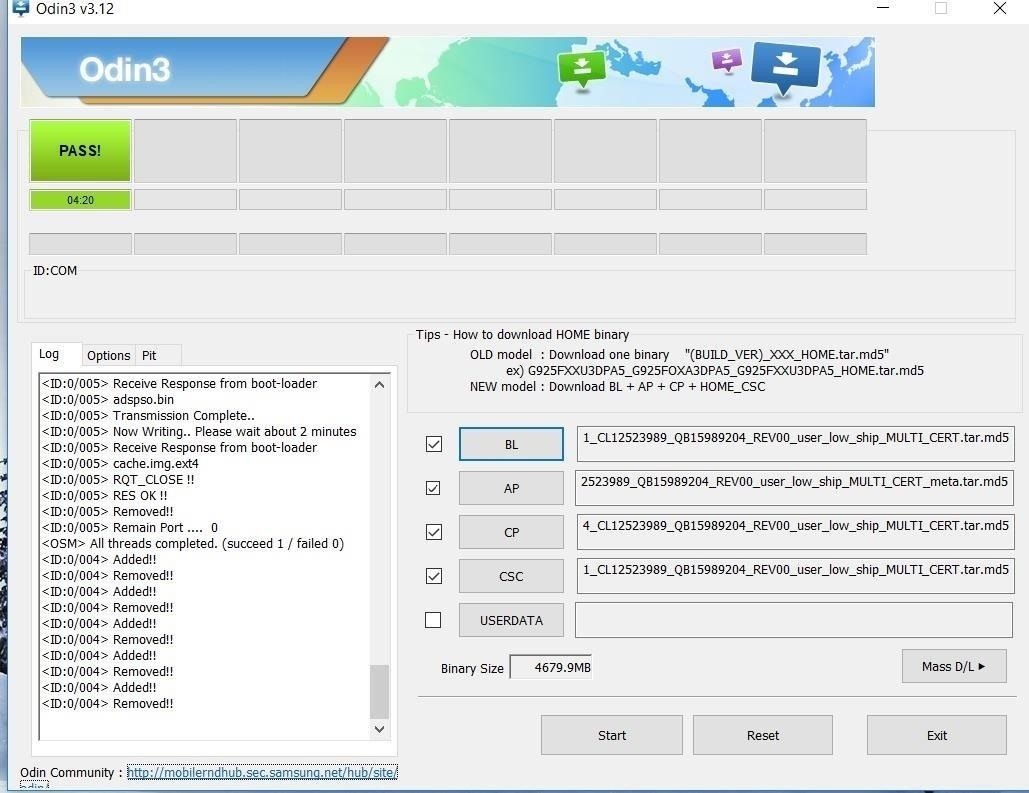
Shop affordable gadgets with the Jiji app