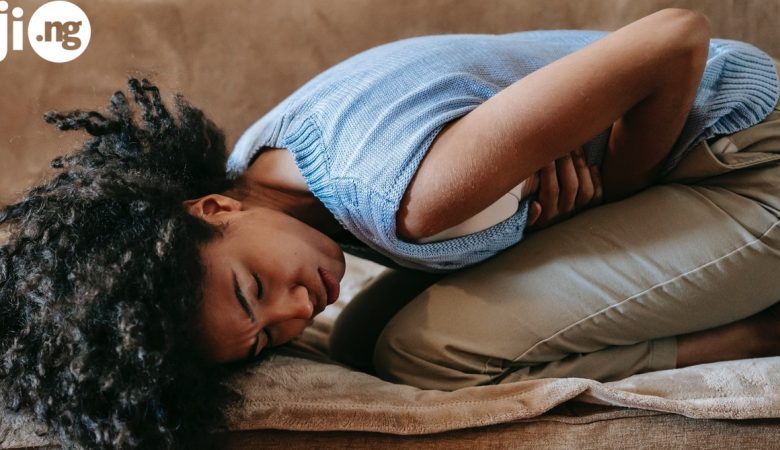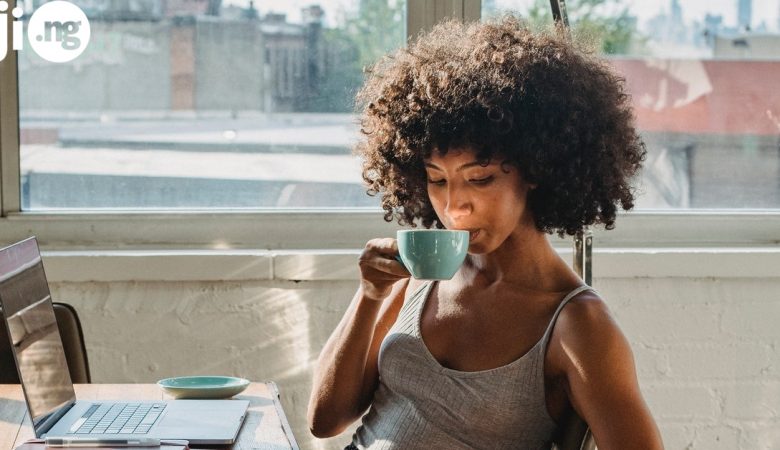Unlike iOS smartphones, Android devices are convenient for mutual use with family members or friends. You have an opportunity to create a separate profile for each user with their own home screen, apps, and settings. You can create up to four accounts on smartphones and up to eight on tablets.
Only one person can be an owner, and this user is superior compared to all the others. A phone owner can add, change, and delete other accounts. You can change an owner, but only by restoring the default settings. How to do all the rest? Find the answers below.
What profiles can be used for kids?
When creating separate profiles for kids, parents choose a “Restricted profile.” It provides an opportunity to close the access to certain programs. Special controls allow turning off a browser, mail, and providing access to chosen apps.
A kid gets a fully functioning Android interface with an opportunity to set up the home screen. The data on every account is stored separately. It means kids of different ages can play the same games and use the same apps, each saving personal progress.
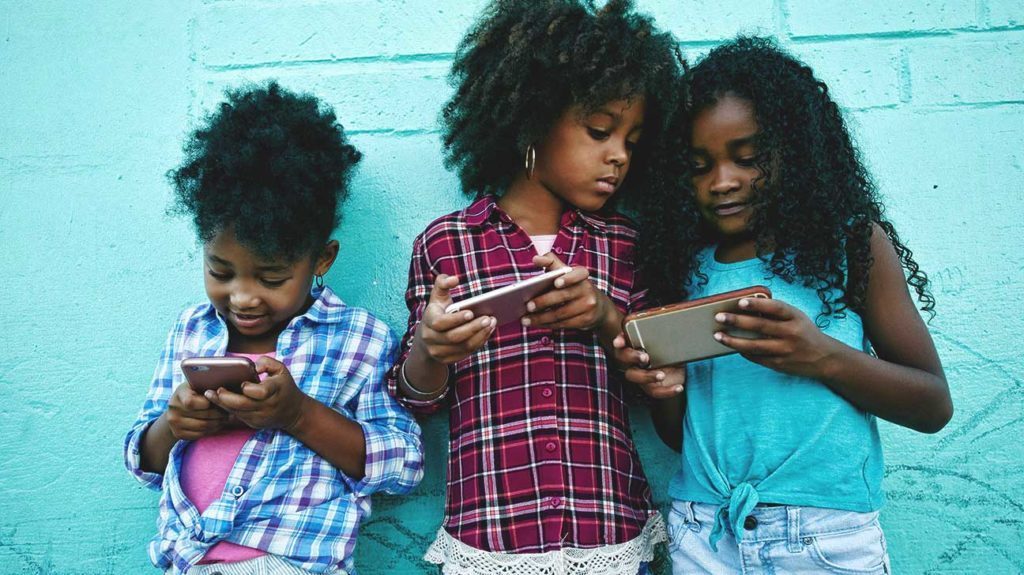
How to set up a profile on Android?
Step 1. Open Settings.
Step 2. Click on “Users.”
Step 3. Click on “Add a new user.”
Step 4. Choose a “Restricted profile.” Create a name and a password for the profile.
Step 5. Pick the programs you want to grant the access to.
Step 6. Return to the home screen. You’ll see an icon for a new user and can open it now.
How to set up parental control for Google Play?
Parental control on Google Play account allows you to restrict downloading and purchase of games and applications. You can set up it in account settings.
Step 1. Open Play Market on your phone.
Step 2. Click on Menu in the upper right corner, then click on Settings and open Parental control.
Step 3. Switch on parental control and enter a PIN.
Step 4. Choose filters. Set the age limits.
What if I want to control purchases only?
Open Google Play, then go to Settings > Purchase authentication. Set up access via Google account password. Make sure users cannot download apps from side sources. For this, open Settings > Security > Unknown sources, and turn off an opportunity to download apps from unauthorized sources.
Are there any special Android apps for parental control?
The apps for parental control are installed for three purposes: to create a safe zone for a toddler, protect a device from a kid’s chaotic influence, and control a list of apps and games a kid is allowed to access. A kid always opens a special setup version.

Kidslox
The app allows to block apps and browsers and filter the content. It sets the limits for content access and use. With the help of a single account, you can control up to ten Android smartphones and tablets. You can set the daily time limits, age limits, timer, etc.
Bit Guardian
This application balances the digital lives of kids. Users can manage screen time, control app installations, block apps, locate users, and much more. It is even possible to manage kids’ calls. Advanced anti-theft features are another bonus that helps to avoid data misuse and restore default settings.
Parental Control
Parents can define the amount of time a kid is allowed to spend with an Android device. You set the timer and lock a screen with a four-digit PIN after it is over. It is possible to set up app listings for granted/forbidden access.
FamilyTime
You can monitor devices remotely. Set daily app limits, schedule screen time with setup locks, apply internet filters and safe search features, block social media and games you don’t like kids to access. It also allows sending SOS reports so you can get alerts with locations.
ESET Parental Control
The interface was designed specially young users. You can block undesirable apps and websites, monitor different resources and see the most frequently visited domains. Setting time limits will help to manage your kid’s schedule. You can also track the kid’s location.