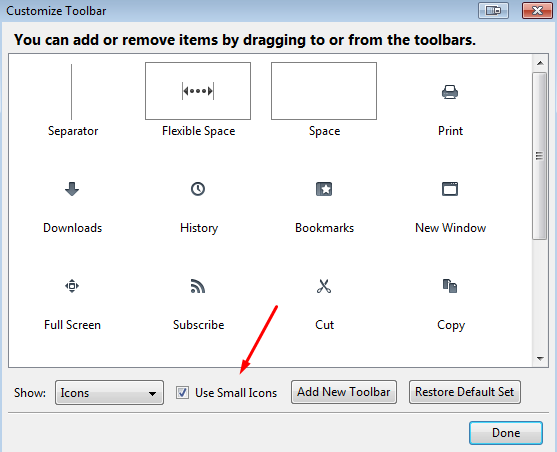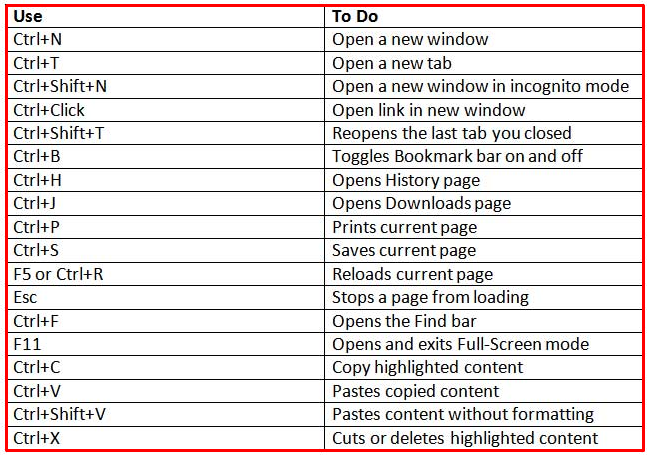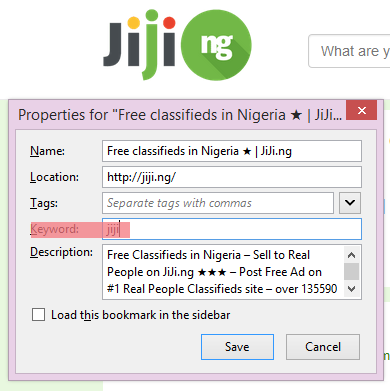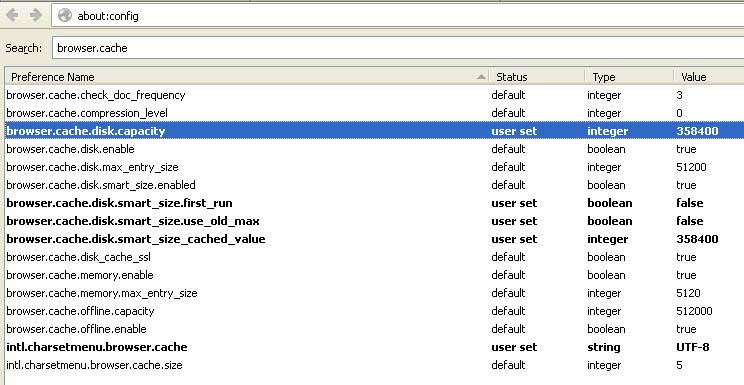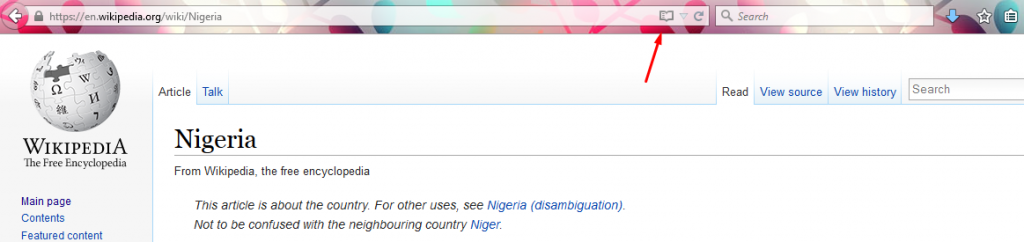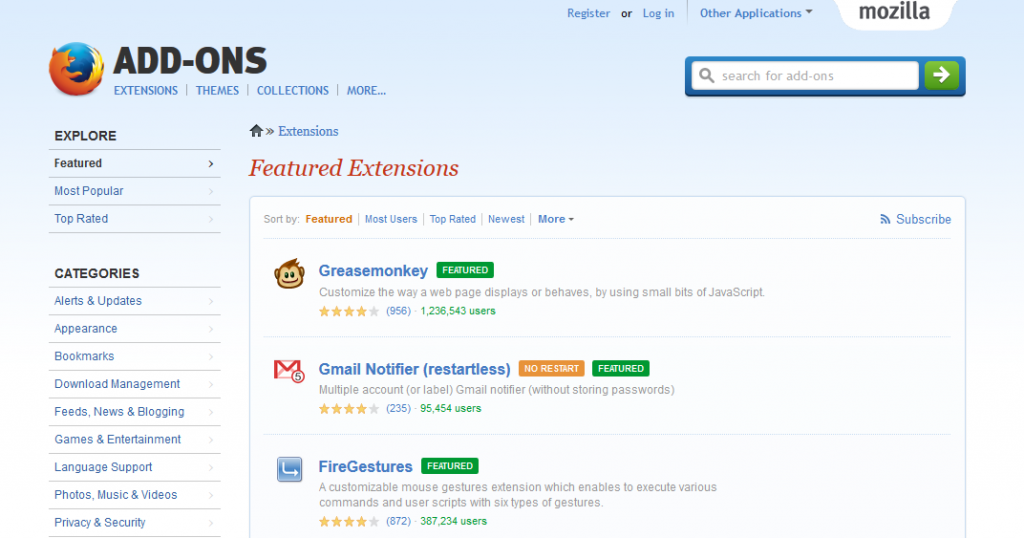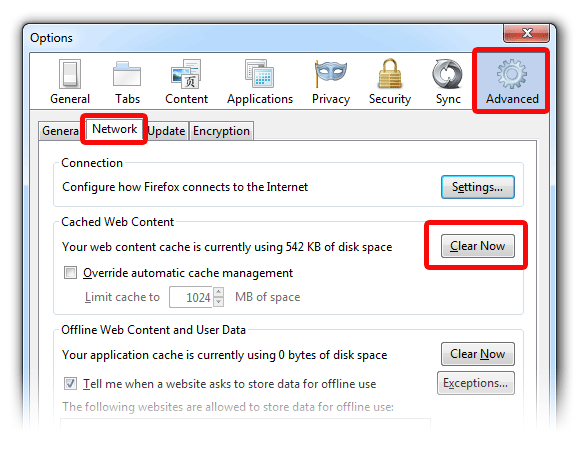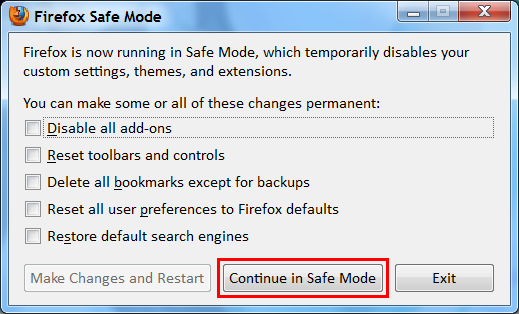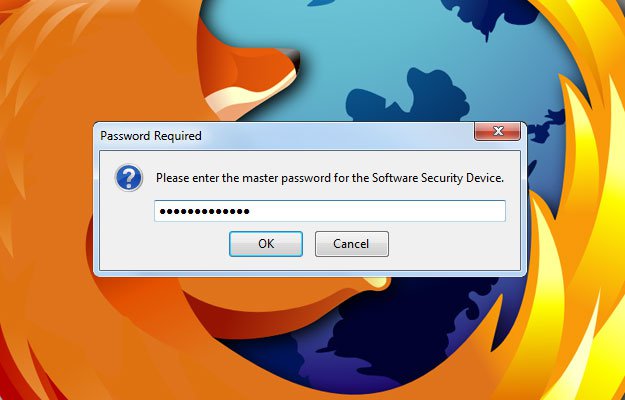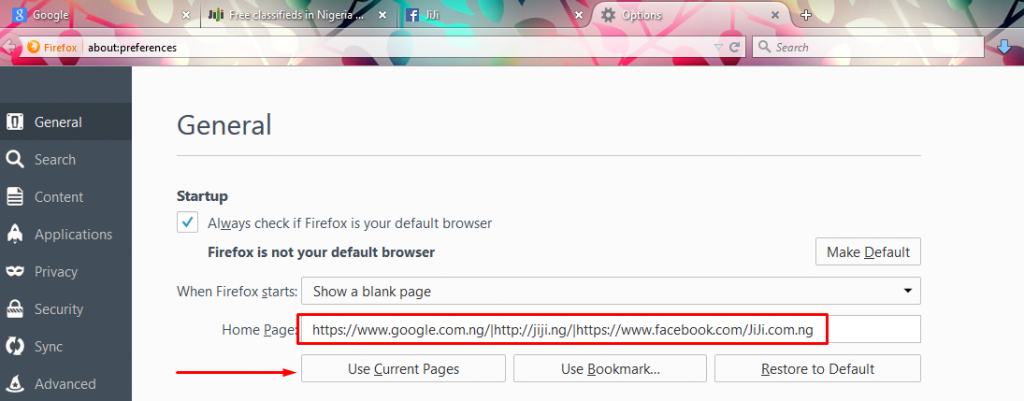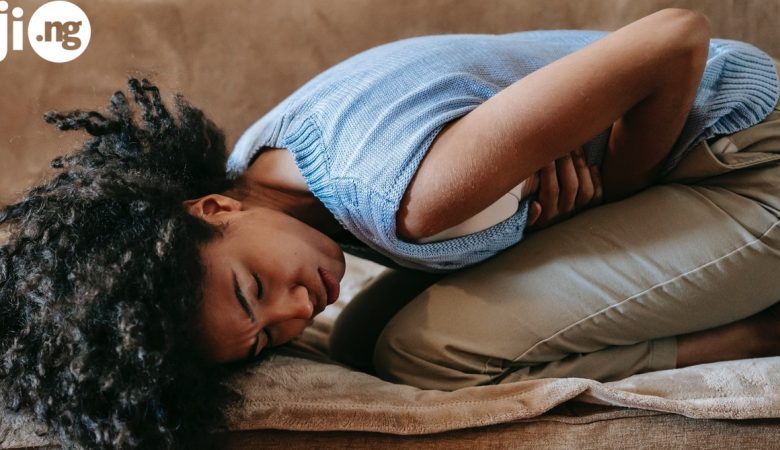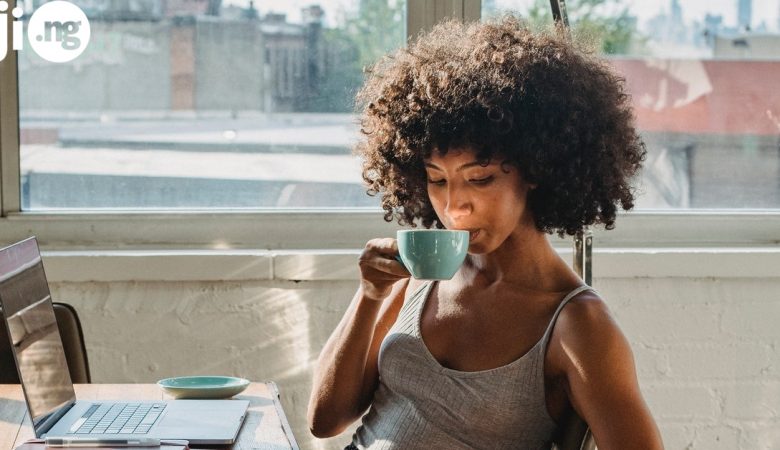Firefox belongs to the three most popular browsers in Nigeria, along with Google Chrome and Internet Explorer. Its popularity can be very easily explained: Firefox is light, fast, uncomplicated, and full of useful features that can make your daily life easier. However, not all of these Firefox hacks are obvious – but don’t worry, because JiJi is here to help you! We present to you a list of 12 best Firefox hacks you can ever use.
1. Make your screen bigger
If you’re using Firefox on a small device: for example, a medium-sized laptop or tablet PC, your browser window can become too cluttered with various icons and toolbars. You can add some free space to your screen by going to View ? Toolbars ? Customize. There you need to check the Use small icons box.
2. Use your keyboard instead of your mouse
With Firefox it’s very easy to use the mouse as little as possible. For example, you can navigate through tabs by using just your keyboard. Switch between tabs and open new tabs or windows using these cool shortcuts:
- Ctrl+Tab – switch to the tab on the right
- Ctrl+Shft+Tab – go back to the tab on the left
- Ctrl+T – open new tab
- Ctrl+N – open new window
Here you can find the complete list of Firefox shortcuts. You can even design your own shortcuts! Find out how to do it here.
3. Quickly access your bookmarks
The Bookmarks feature in Firefox is super easy to use and allows you to set the bookmarks in the most comfortable way by sorting them into folders. But with our next hack you will be able to access any bookmark by typing just one word into your address bar! To do this go to your list of bookmarks, select the necessary one, right-click it, go to Properties and type the word you want to use in the keyword field. Save this setting and you’ll open up your favourite bookmarks in no time!
For example, if you want to check out the new iPhones that have been added to JiJi lately, bookmark the corresponding search page and set iPhone as your keyword!
Don’t miss more cool hacks on the next page!
4. Limit the RAM usage
As we’ve said, Firefox is a light and fast browser. However, if you open up too many tabs, or if the content of the tabs requires too much memory space, your Firefox will take up a lot of your computer’s RAM, or Random Access Memory, which can result in your computer running slower. To avoid this type about:config in your address bar, choose browser.cache and go to browser.cache.disk.capacity. Normally this parameter is set to 50000, which is best suited for newer computers with a lot of RAM. If your laptop or computer only has between 512MB and 1GB RAM, set this parameter to about 15000.
5. Use the Reader mode
How often have you opened a web page and realized your screen is too small for you to comfortably read the information on the page? If you’re having a hard time concentrating on the text on the page due to bad layout or too many pictures, click on the small book icon next to your address bar. By clicking this button you’ll enter the Reader mode and will be able to comfortably read the chosen text.
6. Take the best out of Add-ons
Add-ons are a huge deal for experienced Firefox users. There are thousands of add-ons currently available for Firefox, with hundreds of new add-ons being added to the store every day. With their help you can customize your browser any way you want and use numerous essential features.
Firefox add-ons can be divided into two large groups: there are ones that are responsible for the appearance of your browser, and others that provide you with useful features. The great thing about them is that almost all of them are completely free of charge! To check out all Firefox add-ons available to you type Ctrl+Shift+A.
7. Use cache to the max
Using cache is a great way to make your browser use even faster. Cache consists of various files that are stored at your computer the first time you open any website. As soon as these files are downloaded, the next time you open this website, it will load much, much faster. Go to Preferences, select Advanced and customize your cache use: set the amount of memory that can be used by cache, clear the cache, and so on.
8. Detect problems with Safe mode
Although Firefox is known as one of the safest and most stable browsers, it can still experience some problems. If your Firefox isn’t running at all, or is displaying signs of breakage, you need to determine why it’s happening. The best way to do it is to enter the Safe mode. Do it by clicking on your Firefox icon while holding the Shift key down.
The safe mode opens up with no add-ons and other additional items. As soon as you open your browser, you can start turning your add-ons on, one by one, until you detect which one is causing you trouble. After that you can simply delete it from your browser and keep enjoying your Firefox’s speed.
Four more hacks are waiting for you on Page 3
9. Have fun with search engines
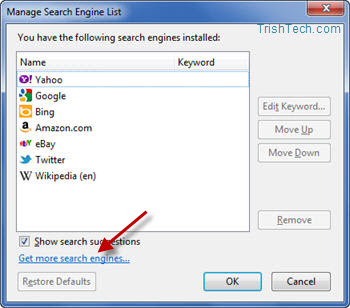 You probably already use the small search box on the right from your address bar. But did you know you could add as many search engines as you want? By default there are only a few engines available depending on your location: usually this includes Google, Wikipedia, etc. You can add virtually any search engine you want: YouTube, IMDB, Google Translate, Facebook, Google Maps, and so on.
You probably already use the small search box on the right from your address bar. But did you know you could add as many search engines as you want? By default there are only a few engines available depending on your location: usually this includes Google, Wikipedia, etc. You can add virtually any search engine you want: YouTube, IMDB, Google Translate, Facebook, Google Maps, and so on.
10. Increase your safety
Firefox can store all of your passwords to any website you visit. However, there is a risk of your computer being stolen or somebody accessing your browser. To avoid problems with identity theft and other unpleasant issues that happen when somebody knows all of your passwords, set a master password in your Firefox. Go to Options ? Security and click Use a master password box. As soon as you do it and choose your master password, your Firefox will make you enter your master password every time you go to any website that requires your password.
11. Use your mouse the smart way
Keyboard shortcuts are a great way to use your Firefox. But there are days when all you want to do is use your mouse. If this happened to you, you’ll be delighted to know that Firefox allows you to use so many cool mouse shortcuts! Try Ctrl+scrollwheel to increase or decrease the font on your current page. Use Shift+scrollwheel instead of Forward and Backward buttons. Click your mouse scrollwheel on any open tab to close it or on any link to open it in a new tab (Ctrl+left click works the same way).
12. Set more than one page as your homepages
Most users think they can set only a single page as their homepage, but Firefox actually allows you to choose as many homepages as you want. You can do it by opening all the websites you want to use as your homepages at once, then go to Options ? General, and click the Use Current Pages button. That’s it!
As you can see, Firefox is a wonderfully easy-to-use and advanced browser. Come back in about a week when we’ll publish a list of absolutely must-have Firefox add-ons. In the meantime, you can download our latest JiJi Android app and discover the best way to buy and sell in Nigeria!