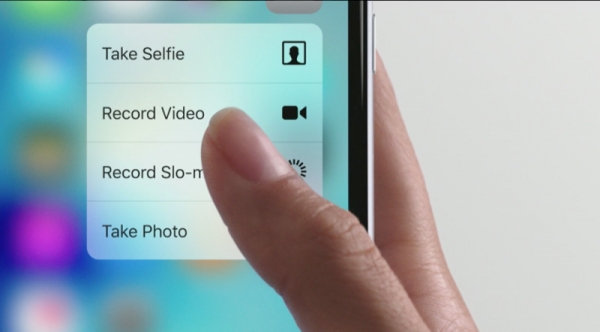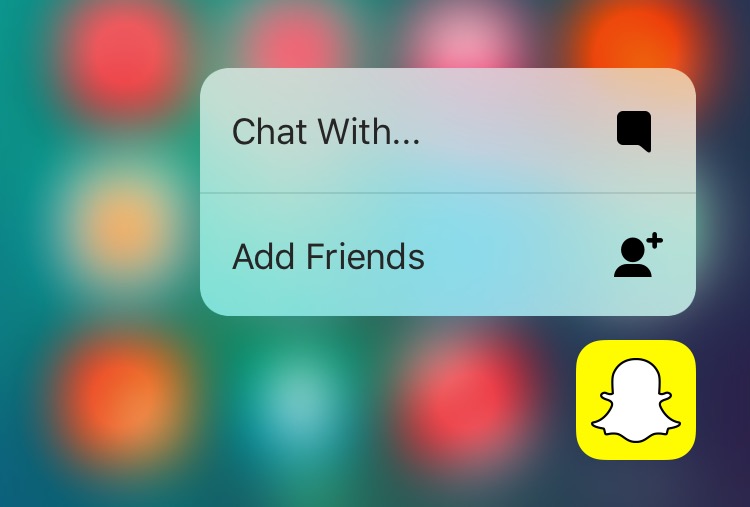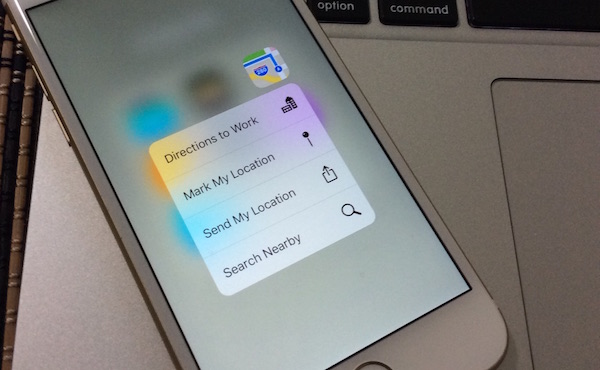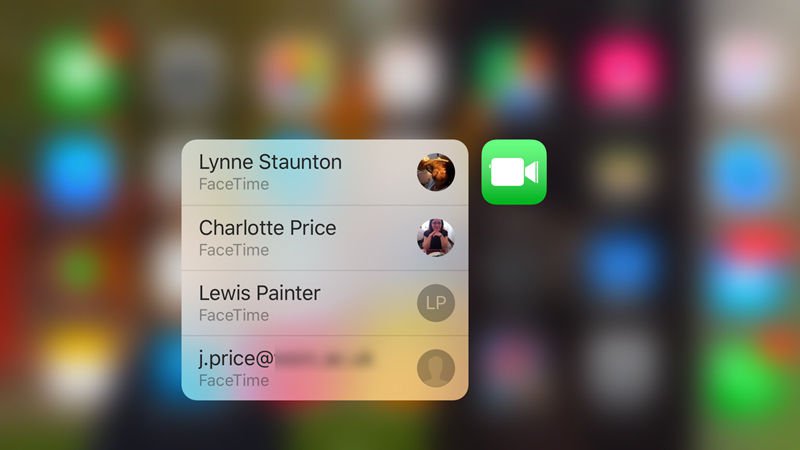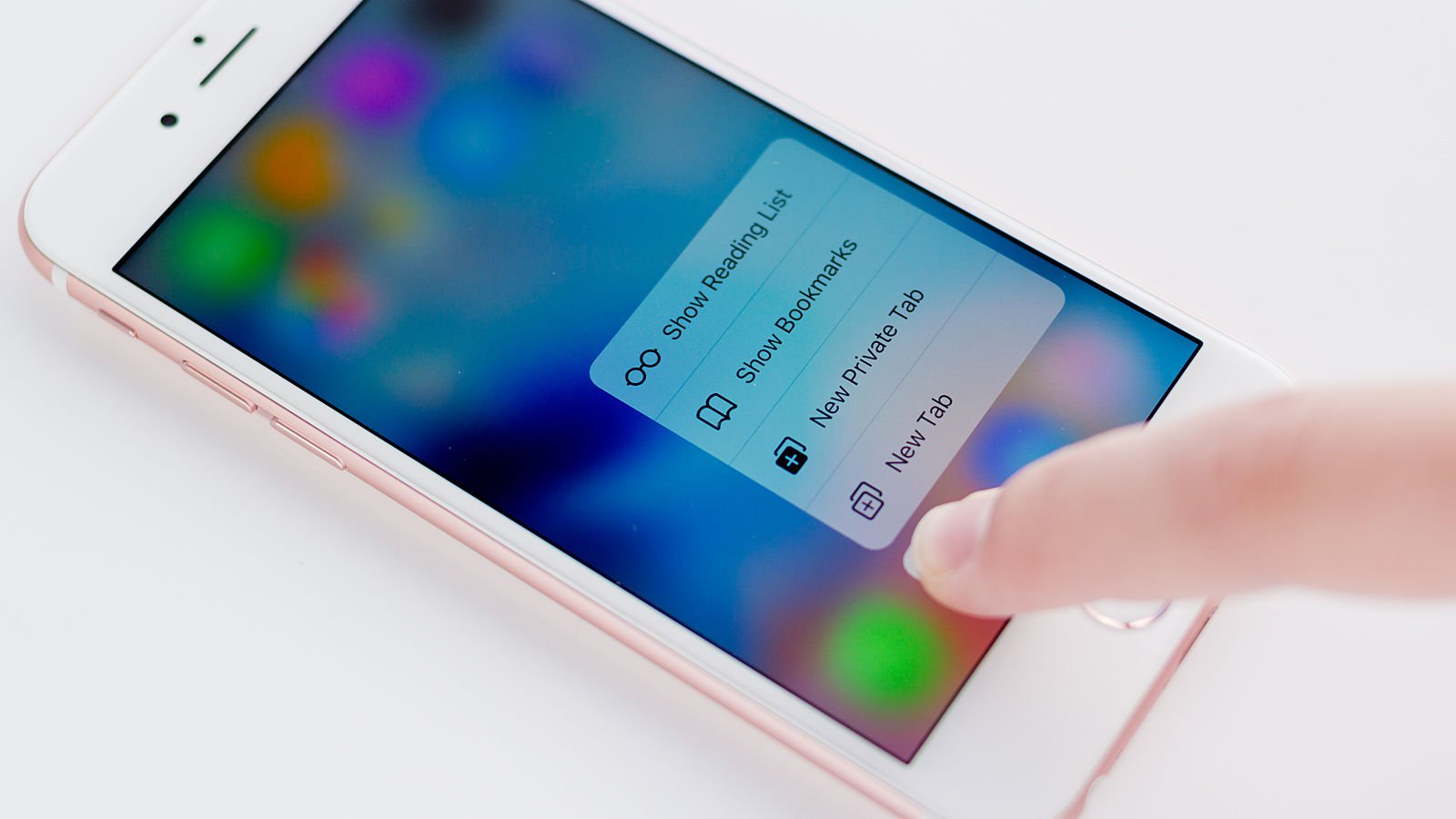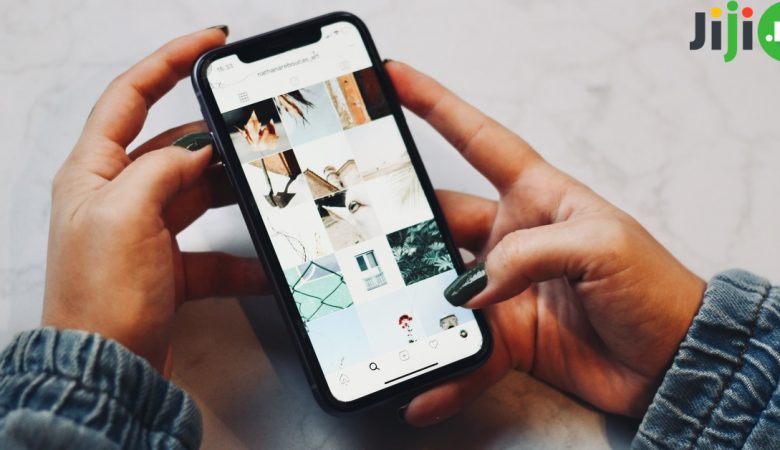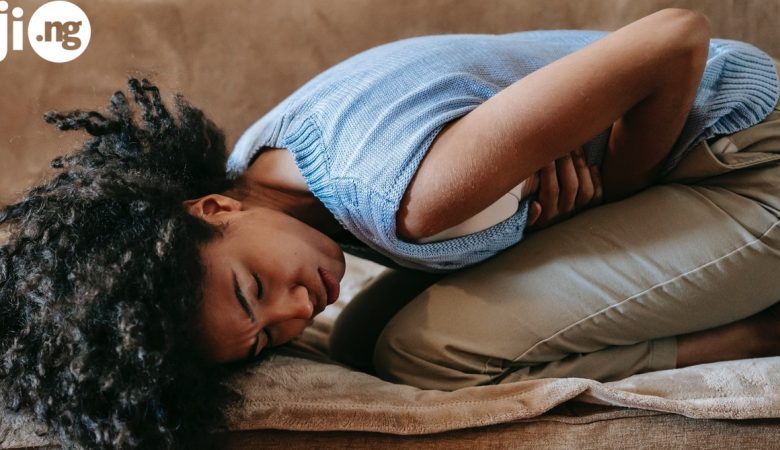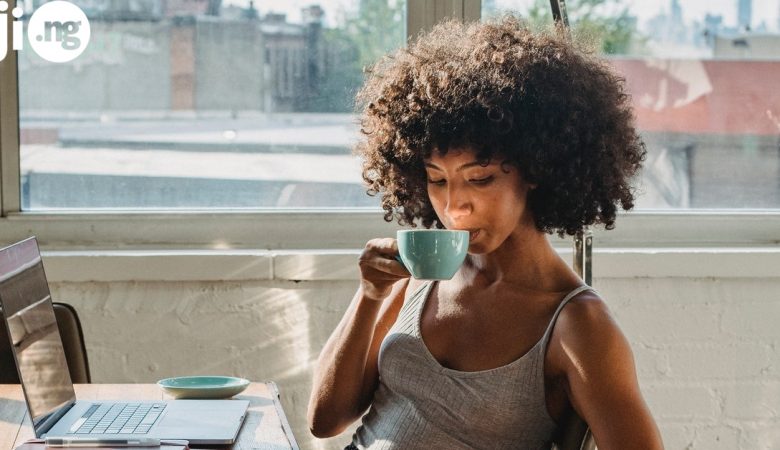The 3D Touch feature first became available in September 2015 with the latest iPhone models, the 6S and 6S Plus. Although the tech community was instantly captivated by the new technology and its capabilities, a lot of Apple users and fans were confused by the newly unveiled feature and what it could do. If you’re a lucky owner of an iPhone 6S or iPhone 6S Plus, which both have the 3D Touch feature, and still don’t know how to use it in full force, we’re here to help you with these 15 new tips!
iMessage
Use 3D Touch on iMessage to see three people you’ve recently sent text messages to. It’s especially useful and saves you a lot of time when you often text one or two people and want to be able to send a new text within one click.
Photos
Try 3D Touch approach to Photos and you will see a shortcut to various pictures, including favourites, most recent, and photos taken exactly one year ago. If you have thousands on pictures in your iPhoto, this may be the easiest way to find the right one.
Camera
3D Touch + Camera will let you take new photos within seconds, whether it’s a selfie, a regular photo, a video, or a Slo-mo. If you want to capture a unique moment and don’t want to waste time on launching the right app, this feature is exactly what you need.
Watch
Apply 3D Touch on the Watch app and instantly set an alarm with just a few clicks, start or stop the stopwatch, and pause or resume the timer. When you’re feeling tired and are about to fall asleep, setting an alarm with nothing but two clicks is super refreshing.
Use Facebook like a pro with 3D Touch! Search for people and groups, upload photos and videos, take new photos, and write new posts without opening the app. Now you can access your favourite Facebook pages and upload new content even easier than before.
Snapchat
If you’re an avid user of Snapchat, 3D Touch will open up new possibilities for you – namely, you will be able to add new friends without opening the app, as well as chat to any of your contacts with a single click. Try it next time and take advantage of the convenience.
Experience a new level of using Instagram with 3D touch. Post new photos and videos, view your recently liked photos and followed accounts, search throughout Instagram and switch between your multiple accounts by applying the 3D Touch feature to the Instagram icon.
Google Maps
Google Maps are a great way to get destinations to anywhere from wherever you are, but 3D Touch makes it even more comfortable. If your home address and work address are saved on Google Maps, with the help of 3D Touch you can get directions to work or to home right from the home screen.
Apple Maps
Apple Maps is also a very useful map application that gets even better with 3D Touch. Pressing the 3D Touch on Apple Maps will not only give you directions to your home, but will also allow you to share your current location with a friend who can’t find you right now.
Reminders
If you often use Reminders on your iPhone to plan nearest events and avoid forgetting something important, do it even better with 3D Touch. Use this feature on the Reminders icon and instantly add a reminder, choosing its type, date, and alarm.
Phone
The truth is we use even the most advanced smartphones mostly as a phone. If you want to be able to call certain people with a single click, you can do it by adding contacts to your Favorites list and then using 3D Touch on the Phone app to dial them with just one click.
FaceTime
If you often call people via FaceTime, you can take the same advantage from 3D Touch as with the Phone app. Using 3D Touch on FaceTime will display a list of your top 3 most frequent contacts with an ability to call any of them instantly.
Typing and editing
Whenever you type something, apply 3D Touch to the space bar and access a whole range of editing capabilities, including navigating between words, replacing words and letters, and many others. It’s a real game changer for people who struggled with editing texts on iPhone before.
Preview links
When you get sent a link on Mail or iMessage, you can use 3D Touch to preview the link without opening it directly in the browser. If you want to see the full version of the page, click on the link again and it will open up in Safari or your default browser.
Preview photos
If you’re taking a series of photos and are wondering if you already caught the perfect one, use 3D Touch to see what the latest taken photo looks like and if it’s what you wanted or you need to continue taking photos to fin the ideal one.
Make life comfortable with Jiji