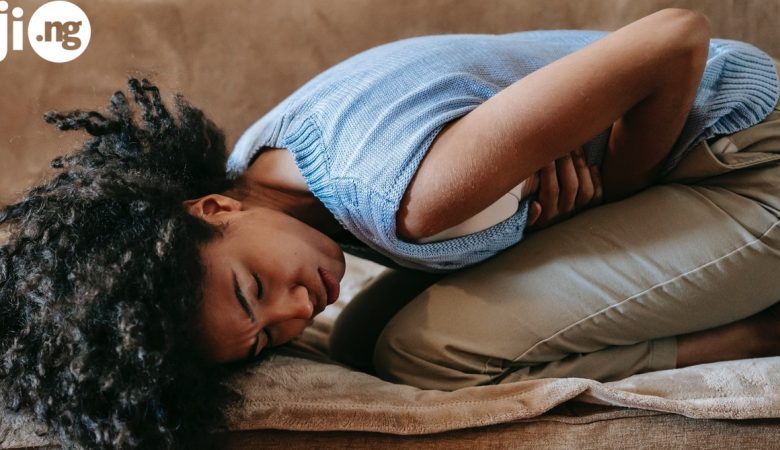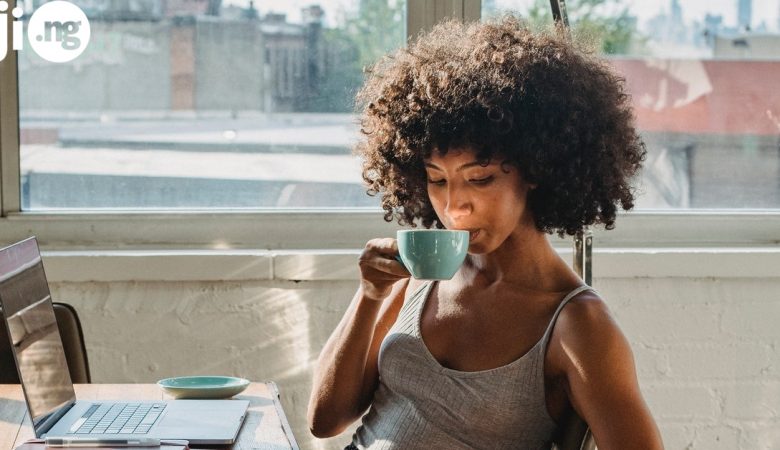JiJi.ng is perfect at any browser!
The Chrome browser is very popular, probably, you and your friends use it every day. However, many Nigerians didn’t know its hidden, but very useful and convenient functions. Today JiJi.ng wants to introduce you some of them.
1. Shortcuts for Extensions
If you are a fan of the keyboard and try to perform all the operations without using the mouse, the Chrome browser has the ability to bind keyboard shortcuts to installed extensions. To do this, type in the address bar chrome://extensions, and then scroll down the list of installed extensions to the end. Below you will see the link “shortcuts.”
2. Save any page as PDF
Sometimes it is necessary to save the page in the form in which you currently see. To do this it’s best to choose the format of PDF, which takes little space and is ideal for print. To save a page in the PDF you need to press the key combination Ctrl + P (Windows) or Cmd + P (Mac), and then select the printer list, the option “Save as PDF”.
3. Freeing memory
When you work in Google Chrome for many hours, it gradually takes up all available memory and starts to brake. You can, of course, close the program and then restart, but it will interrupt your work. Therefore it is better to use a partial purification of memory with built-in task manager.
Press the key combination Shift + Esc. Here is a box built-in Task Manager. Sort processes by the size of memory consumption and complete unnecessary.
4. Clear history
Browser Chrome, like Firefox, has the ability to remove the history of the last few hours or days. You can completely delete all records, or allocate them individually to remove. However, there is another way to select items in the history, which not everyone knows. Check the box to delete the first record period of time, and then the last, but with the button held down Shift.
5. View saved passwords
Many people know about the built-in Chrome Password Manager and use it. However, not everyone knows how to view saved passwords in the Password Manager. Just type in the address bar chrome://settings/passwords and find using the search string desired account. Click on it click, then this line will be the button “Show”.
6. Sending a letter from the address bar
When we need to write a new letter, we usually open new tab Gmail, then go to the window to create a new message. The Chrome browser allows you to do this without such unnecessary movements and simply enter in the address bar mailto:[email protected]. You will get immediately a window to create a new letter.
7. More shortcuts on the Favorites Bar
If you want to fit on the panel more bookmarks, you can delete their name and leave only the button icons. To do this, click on the tab, right-click and select the context menu “Edit”. Open bookmark properties window in which to clear the “Name” field.
8. Remove the tips of site searching box
When you type a query in the address bar of the browser, it gives you a suitable link from your bookmarks and browsing history. If you don’t want to see any of the previously visited site on the list, just select it and then press the key combination Shift + Delete.
9. Viewing a cached version of the site
As if you needed to see a copy of the Web page from the cache Google, simply put before its address cache: and press “Enter”
10. Notes in a new tab
It’s always useful to have at the ready besides you notebook and pen. But sometimes you have no this things with you right now, don’t worry. Just type in the address bar of data:text/html, <html contenteditable> and before you open a new tab, which you can use as a temporary pad. Of course, this is better not to remember the address, but in advance to make the appropriate tab on the Favorites bar.
![data_text_html___html_contenteditable_[1]](https://jiji-blog.com/wp-content/uploads/2015/05/data_text_html___html_contenteditable_1.png) Do you know other tips for Google Chrome? Write it for us in comments!
Do you know other tips for Google Chrome? Write it for us in comments!
Save this article, so you will remember all functions.
JiJi.ng is perfect at any browser!

![chrome-ext[1]](https://jiji-blog.com/wp-content/uploads/2015/05/chrome-ext1.png)
![1225-chrome-print-to-pdf-100533269-large[1]](https://jiji-blog.com/wp-content/uploads/2015/05/1225-chrome-print-to-pdf-100533269-large1.jpg)
![google_chrome_free_up_memory[1]](https://jiji-blog.com/wp-content/uploads/2015/05/google_chrome_free_up_memory1.jpg)
![chrome_clearhistory-235517[1]](https://jiji-blog.com/wp-content/uploads/2015/05/chrome_clearhistory-2355171.jpg)
![Chrome-for-Mac-saved-passwords[1]](https://jiji-blog.com/wp-content/uploads/2015/05/Chrome-for-Mac-saved-passwords1.png)
![2013_book_add_bookbar[1]](https://jiji-blog.com/wp-content/uploads/2015/05/2013_book_add_bookbar1.png)